Setting Global NPM Defaults for Quick-starting New Projects

Each time you start a new project that utilizes NPM (Node Package Manager) as it’s dependency manager, you have to create a package.json file. This file contains crucial info about your project, the dependencies it relies on, and can even contain simple custom-made command line scripts. If you have a lot of side-projects or like to build prototypes, you’ll be creating these files often.
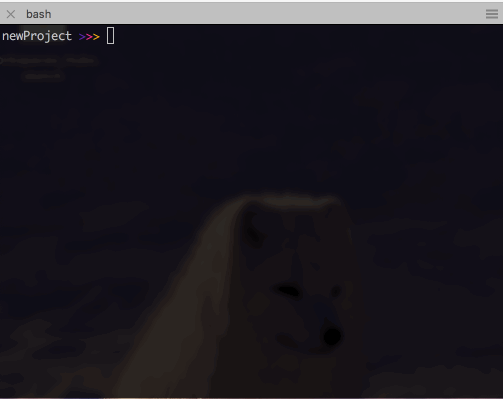
To create a package.json file, you run npm init in the terminal while in your new project’s directory. This takes you through a tiny quiz to build the file based on your answers. If you’re making several of these, or just don’t like writing your name like me, you can configure the default values that NPM offers in this init quiz.
To check all the properties in your global NPM config (npmrc) file, in the command line, run
npm config ls -l
This will list out everything it relies on but we’re only interested in modifying the init properties right now. If you scroll down the list, you’ll find a few “init” prefixed properties like:

These values are what get suggested to us or are automatically filled in when we run npm init. Several of them are just empty strings by default but we can easily configure them to offer more helpful, personalized suggestions instead.
Customizing your Global NPM Config
Using the npm config commands, we can easily configure these different values. To globally set a value, we would use
npm config set <key> <value> -g
For example, if I want to set the author name to be my own, I would run
npm config set init-author-name "Dani Lewandowski" -g
If you’re setting a value that has spaces in it, make sure to wrap it in quotes or only the first word will be used. Otherwise the quotes can be omitted.
To check what the value is now set to, use
npm config get <key>
If we tried to see the global list with npm config ls -l again, it would only show that the defaults have been overwritten but not to what value. Use the get commands to find out what they’ve been overwritten to.

If you’re setting a different license version, make sure to use a valid SPDX license identifier. Read more about them here.
If you’d like to edit these values in bulk and feel confident in not messing anything up, you can use npm config edit -g to edit your global config file directly. I recommend modifying one value with the set command first so you can see how the values should be formatted at the top of the file.
Streamlined 'npm init'
After customizing whichever rules you’d like, creating package.json files will be even quicker. If you’ve set any of the asked question’s defaults to a different value, that will be suggested as the autofill value. If it’s not a question, it will simply set it for you automatically. Watch this npm init with updated defaults:
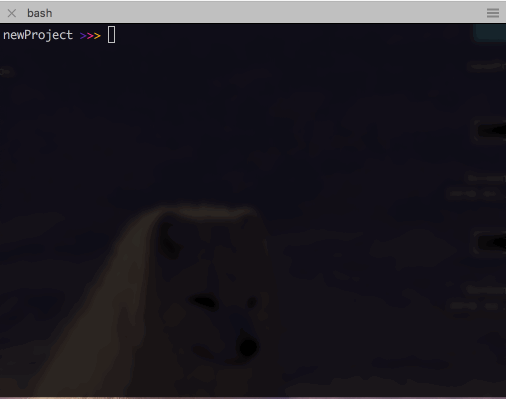
Although I’ve only set up my personal author information and changed the default license suggestion, it’s nice not having to write it each time. Laziness is a virtue when it comes to programming. If you don’t even want to have to hit enter each time, you can simply run npm init -y which will automatically accept all of the defaults and create the package.json from it. You can always update it directly or through the command line if you need to make changes.
Need even more power?
If you’d really like to customize the npm init flow, you can set up your own init-module. Note: This is overkill for most uses. Check the location of your init-module with npm config get init-module. From there, you can create and edit that file by creating fields or prompts to be asked instead. Keep in mind that this has to contain every question or field you want to be asked because it will replace the standard npm init flow.

