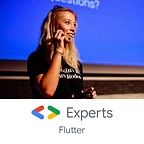Top (unknown) keyboard shortcuts in Android Studio
Hi! Today I’d like to introduce you my top useful shortcuts to use in Android Studio that I use on my daily basis. I focused on the shortcuts for editing files and tried to choose the most unfamiliar ones, so I hope you‘ll get some new knowledge from this post.
A full list of keyboard shortcuts in Android Studio/IntelliJ can be found here.
#1 Toggle case
Sometimes there’s a need to change your very_very_very_long_string_you_dont_want_to_write_again into VERY_VERY_VERY_LONG_STRING_YOU_DONT_WANT_TO_WRITE_AGAIN. And believe me, you really don’t want to write this text again. Here’s shortcut to toggle case:
macOS: Cmd + Shift + U
Windows: Ctrl + Shift + U
#2 Rectangle selection
Do you know this feeling when you want to add the same prefix to 10 different variables and you know you must paste it 10 times? I don’t because I know the smart shortcut to do this:
By pressing alt key before making a select, you can create rectangle selection. Alt key is known in many text editors, luckily in IntelliJ also. You can use it also in the middle or at the end of the line, for example, to add a missing semicolon to many lines at once:
macOS: alt + make selection
Windows: alt + make selection
#3 Clipboard history
Remember the last time when you lost your clipboard content by copying something new? Or even worse, you wanted to copy many things “one-by-one”? If so, I guess you’ll like next shortcut — clipboard history!
Just add Shift key to your favorite Cmd+V (Ctrl+V) shortcut and you’ll see the history of your last 5 copies. Warning: you may be surprised by what you see there 🙈🙉🙊
macOS: Cmd + Shift + V
Windows: Ctrl + Shift + V
Duplicate/remove whole line
They’re an easy shortcuts, but it’ll be a big pity not to mention them because of frequency of their appearance:
For removing line:
macOS: Cmd + Backspace
Windows: Ctrl + Y
For duplicating:
macOS: Cmd + D
Windows: Ctrl + D
Extra
If you’re curious about your productivity including shortcuts, you can see your statistics by entering Help -> Productivity Guide. You’ll see yours most commonly use shortcuts (and the time you saved with them!) or discover some new ones by checking their description.
Conclusion
That’s all! Hope you like this post. If you have some other keyboard shortcuts propositions, feel free to comment below, I’d love to check them.
And if you’d like to read more, here is a second part of unknown shortcuts:
If you really, really liked this post, don’t forget to 👏!