Using Angular Route Guard For securing routes
If you are trying to block some routes from loading based on some permissions or blocking a route based if not authenticated, then you can read along.
We are going to do an example where you need to login to view your dashboard and permission-based routing where if no permission to view a route you see 404 page.
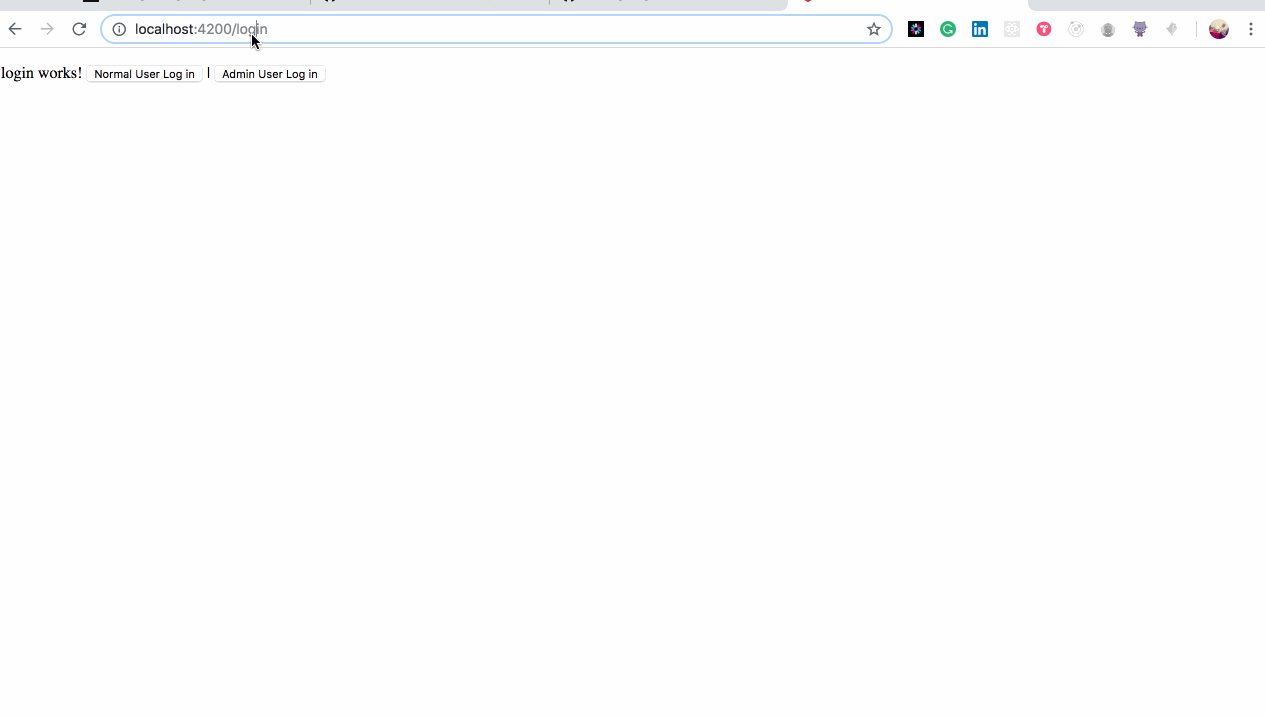
Create an angular app with angular cli
ng new authGuardSetup components
Let’s create our components
ng g c login --spec false -is
ng g c pageNotFound --spec false -is -it
ng g m dashboard
ng g c dashboard/layout --spec false -is -it
ng g c dashboard/home --spec false -is -it
ng g c dashboard/admin --spec false -is -itwe have created our sample login component, a pageNotFound component which is going to hold our 404 page, then dashboard modules to hold our secured components, a layout component to handle a minimal templating of our dashboard, a home component which is available for everyone signed in like a landing page and admin component only allowed to be viewed by those with admin role and also authenticated.
-it is for an inline template and is inline style instead of having separate .html and .css files for each generate component
Create our Routes
create a file src/app/app.routes.ts and add the below code
add the created routes above to our app.module.ts like so
...
import { RouterModule } from '@angular/router';
import { APP_ROUTES } from './app.routes';
...imports: [
BrowserModule,
RouterModule.forRoot(APP_ROUTES)
]
...
Let’s set up routes for our secured dashboard in /dashboard/dashboard.routes.ts
Open dashboard.module.ts and import our routes, like so
...
import { RouterModule } from '@angular/router';
import { dashboardRoutes } from './dashboard.routes';
...imports: [
RouterModule.forChild(dashboardRoutes)
]
...
Finally, we attach the dashboard module to our app main module. Our app.module.ts should look this
Flesh out our components
Open app.component.html let’s add our router outlet
<router-outlet></router-outlet>and update layout.component.ts template to the below snippet
<h1>Dashboard Layout</h1>
<p>
<a routerLink="home" >Home</a> |
<a routerLink="admin"> Admin </a>
</p><router-outlet></router-outlet>
Run ng serve — open,our app should now be like the below gif

Route Guarding
Let’s guard our dashboard to only be accessed by authenticated users.
ng g s guards/authGuard --spec falseA service should be generated, Openguards/auth-guard.service.ts let’s get down to securing our dashboard using JWT strategy(as a sample auth method, you can use any preferred auth method)
We implemented the canActivate interface, which is going to determine if the component to be entered or not. Observed we are making use of AuthService which is a simple implementation to check if there’s a token in local storage and also check if the token is valid or not.
From our above code, if canActivate returns true the component is rendered else we redirect the user back to login component. At this point, you can do more like saving the current URL the user is trying to open and after authing, they can be redirected to the saved URL.
canActivatemethod can also be asynchronous when the checking is calling another service like sending a confirmation token to your backend server, which can either be aPromise<boolean>orObservable<boolean>.
Let’s use the route in our dashboard, open dashboard.routes.ts and add the below code
...
import { AuthGuard } from '../guards/auth-guard.service';
...export const dashboardRoutes: Routes = [
{
...
component: LayoutComponent,
canActivate: [AuthGuard],
...
}
];
We added an extra field to our dashboard route canActivate which is going to read the canActivate method from our AuthGuard. Observe that it’s taking an array which means you can create multiple guards for different purposes, like which type of users can view the dashboard as a whole after authentication. Guards are processed in the order they were placed in the canActivate array field.
Lastly, we need to provide our AuthGuard in our dashboard.module.ts
...
import { AuthGuard } from "../guards/auth-guard.service";
...imports: [
...
],
providers: [AuthGuard],
...

We are almost there.
Role-based guarding
Since we are using JWT auth strategy, we are going to decode our token and then use the decoded user object to check if a role is allowed to access a route or not.
We don’t just hide the menu link to the secured route, we also need to guard it against users who are familiar with the URL to secured routes. Don’t forget to also add backend role checker for any action that’s going to be taken from a secured routes too.
ng g s guards/roleGuard --spec falseOpen role-guard.service.ts and paste the below code
We are making use of the ActivatedRouteSnapshot data, which is for passing extra information to a route during route setup. We check if the role added to the route is the same as the user role, if so we move on, else we take the user to thepageNotFound component.
Let’s apply our route guard now. Open up our routes configuration in dashboard.routes.tslet's modify the admin route
...
import { RoleGuard } from '../guards/role-guard.service';
...children:[
...,
{
path: 'admin',
component: AdminComponent,
canActivate: [RoleGuard],
data: {role: 'Admin'}
},
...];
Don’t forget to provide our guard like the way we did for AuthGuard in our dashboard.module.ts .
Let’s save and run our app now

We’ve successfully created secured routes using Angular’s guard, which was basically the use of canActivate method. There are other guard methods like canActivateChild, CanLoad, e.t.c. Check Angular Docs for more.
Complete Source code
To prefetch data for your component which is guarded, check out the below link
✉️ Subscribe to CodeBurst’s once-weekly Email Blast, 🐦 Follow CodeBurst on Twitter, view 🗺️ The 2018 Web Developer Roadmap, and 🕸️ Learn Full Stack Web Development.


